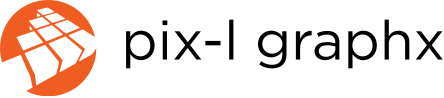Twitter is a social networking website that’s changing the way people communicate and make connections with others from all around the world.
It’s a great way to build relationships with your readers and generate traffic to your website. It is a free service available from Twitter.com
After you create your Twitter account and login, you can add “followers” and others can “follow” you. Following a person allows you to receive the messages they are posting. These messages are called “tweets” and are limited to 140 characters. This is a great way for your followers to quickly read the information you are trying to communicate.
Using Twitter is easy! Just follow these steps below.
Step 1

Go to http://www.twitter.com and sign up for a free account. Enter your full name, e-mail, password and click on the Sign up button to create your account.
The web address to your twitter page will be http://www.twitter.com/your-username
(Replace your-username with the username that you chose.)
Now that you have created your Twitter account, you need to learn the basics of how to use it!
Step 2

After you create your account, click on your username in the top right corner of the screen. From the drop down menu, click on “Settings” . Click on the “Profile” tab to fill in your bio, website URL, location, and to add an icon so people can identify you. The icon can be a picture of yourself or your business’s logo. Click the SAVE button.
Your Twitter can be fully customized! Under the “Design” tab, you can upload a background image and change the color of the text and links. If you need help customizing and designing your Twitter page, contact us at Pix-l Graphx for a quote. (Our number is 201-553-1200 and e-mail is info@pixlgraphx.com.)
Step 3

Twitter suggests you a list of people already on Twitter to follow based on your interests, location, and whom you already follow.
Click on “Who To Follow” from the top menu to view a list of suggested users. Click on the “Follow” button next to the user’s name to receive their tweets.
If you know the person’s twitter username, visit their twitter page at http://www.twitter.com/username (replace username with the actual username) and click on the “Follow” button. Tell your friends your username so they can follow you!
Step 4

Now that you’ve set up your account, you may wonder how do I send a tweet?
It’s simple. Click on “Home” on the top menu and find the “What’s happening?” text box. Type in your message and click on the “Tweet” button! Twitter even displays the amount of characters left you have available to type. (Remember the limit is 140 characters!)
To tweet a message to a specific person, you have to enter @username anywhere in the tweet. You can enter more than one @username in the tweet for multiple people to receive the same tweet. A list of all the tweets others have mentioned you in can be found when you click on “Home” on the top menu, then @Mentions underneath the “What’s Happening” text box.
Example: @pixlgraphx I saw your recent work! I want you to design my new business cards. I’ll give you a call in the afternoon to discuss details.
Step 5

To view the tweets from the people and business you follow, click on “Home” from the top menu. The first tweet on the list is the most recent tweet from all of the people who you follow.
When you mouse over one of the tweets, a menu pop ups up where you can favorite the tweet, reply to that tweet, or retweet it.
Retweeting is posting the person’s tweet on your wall for your followers to see. This is good if you found the tweet informative and want to share it with others.
Step 6

Twitter allows you to incorporate keywords or topics in a tweet so people can easily search for tweets relating to their interest.
Use the hashtag symbol # before the keyword for Twitter to categorize it correctly within the Twitter search. Clicking on the hashtagged word shows you all Tweets where others have included that keyword. Hashtagged words that become popular become Trending Topics on Twitter.
Example: I’m looking for a #graphicdesigner to design my new #businesscards. Anyone know an awesome graphic design agency nearby?
The benefits of Twitter are endless! It’s a good place for sharing information as it happens and a helpful networking platform between clients and business entrepreneurs. It is probably the most effective and cheapest solution to promote your business. Make use of the hashtagged keyword feature and Twitter Search to target your marketing to clients who will benefit from your services.
You never have to worry about missing a tweet because a Twitter application can be downloaded on all smartphones, including the iPhone, Blackberry, and Android phones. You can even take a picture with your cell phone and post it onto Twitter for everyone to see. The applications notify you as soon as someone posts a tweet or sends you a message. This makes it convenient to post and check your tweets anywhere you are.